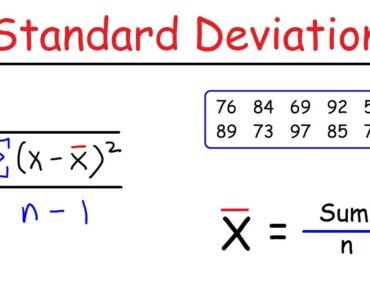Resetting your Apple Watch can be useful if you’re experiencing technical issues or if you’re preparing to sell or give it away. Here’s how you can do it:
Using the Apple Watch:
- Open Settings:
- On your Apple Watch, go to the Home screen by pressing the Digital Crown (the round button on the side of the watch).
- Tap on the “Settings” app (it looks like a gear).
- Select “General”:
- Scroll down and tap on “General”.
- Scroll Down and Tap “Reset”:
- Scroll down to the bottom of the General menu and tap on “Reset”.
- Choose “Erase All Content and Settings”:
- Tap on “Erase All Content and Settings”.
- Enter Passcode:
- If you have set a passcode for your watch, you will be prompted to enter it.
- Confirm Erasure:
- Confirm that you want to erase all content and settings. This action cannot be undone.
Using the Watch App on iPhone:
- Open the Watch App:
- Open the “Watch” app on the iPhone that is paired with your Apple Watch.
- Tap on “General”:
- Tap on “General”.
- Scroll Down and Tap “Reset”:
- Scroll down to the bottom of the General menu and tap on “Reset”.
- Select “Erase All Content and Settings”:
- Tap on “Erase All Content and Settings”.
- Enter Passcode:
- If you have set a passcode for your watch, you will be prompted to enter it.
- Confirm Erasure:
- Confirm that you want to erase all content and settings. This action cannot be undone.
After you’ve confirmed the reset, your Apple Watch will go through the process of erasing all content and settings. Once completed, it will restart and you’ll be presented with the initial setup screen, as if it were a new watch.
Please note that this process erases all data from your Apple Watch, so make sure to back up any important information before proceeding.